Front End Optimization on a Citrix NetScaler will only work, if caching is set up correctly. This is especially true for image optimization. Usually it’s caching to blame for if image optimization does not work. So what to do?
Citrix tells us (edocs.citrix.com):
Front end optimization requires the NetScaler integrated caching feature to be enabled. Additionally, you must perform the following integrated caching configurations:
- Allocate cache memory.
- Set the maximum response size and memory limit for a default cache content group.
There is even more, not mentioned here: We need to enable caching for both, service and virtual server.
So how to do this?
Allocate cache memory
Click Optimization -> Integrated Caching and select Change cache settings.
Set a memory limit (set it huge enough, 100 MB may not be enough for a professional website! All optimized pictures need to fit into it) and click OK.
Set the maximum response size and memory limit for a default cache content group
this one may get skipped for the first try: It’s already set correctly. I add 2 screen shots, what to do …
Turn on integrated caching for a service
Caching has to be enabled on every service. To do so we select a service and click edit.
Maybe you will have to click on more to see and click cachable
Turn on integrated caching for a virtual server
Add Traffic Settings, and enable caching.
Of course there is a blog about Citrix NetScaler 11 Front End Optimization too.

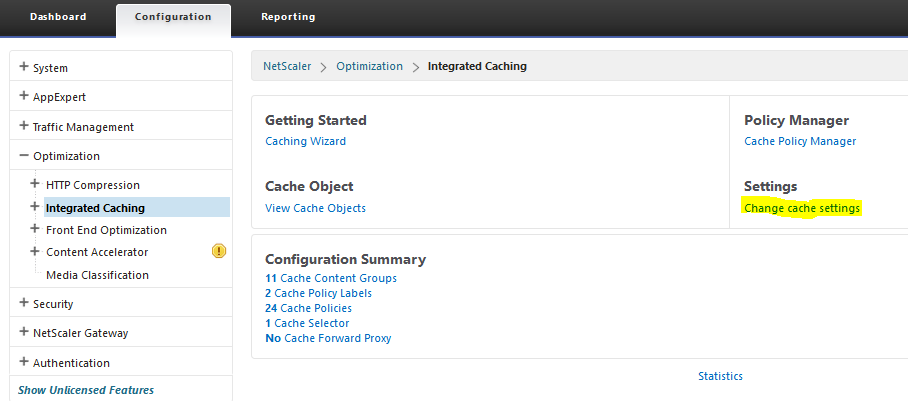
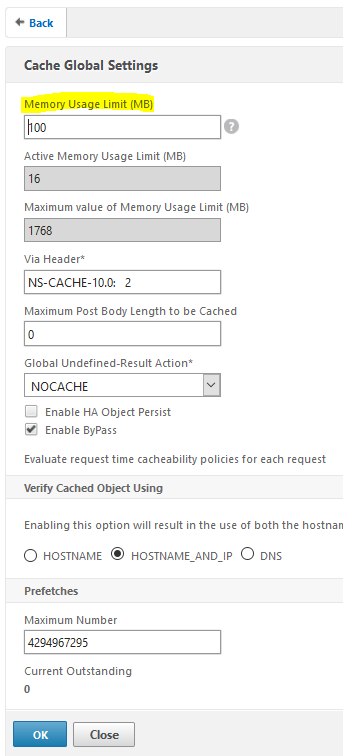
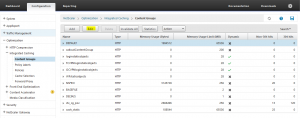
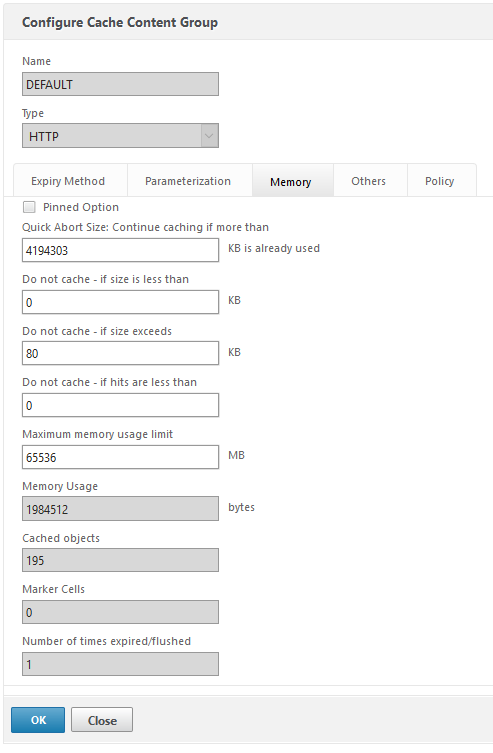

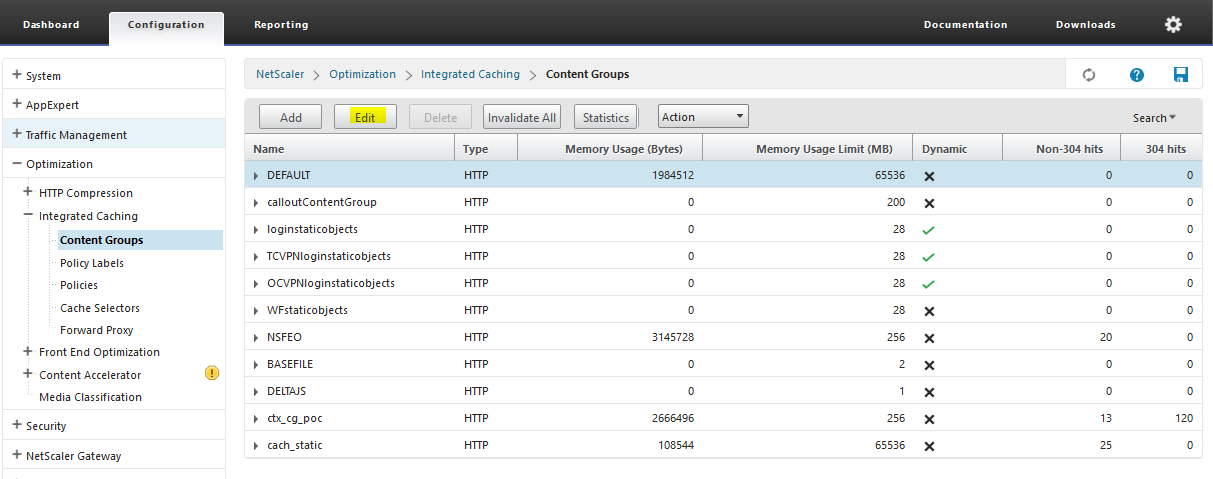
[…] Integrated Caching has to be set up properly, I have written a blog posting recently about how to set up Integrated Caching for Front End Optimization. You will see only particular success if you fail to set it up […]